Personal firewall software interfering with your games?
October 2nd, 2005 by Jim![]() Many of us now run personal firewall software. Unfortunately, a common problem with firewall software arises when used in conjunction with games and other full-screen applications. It appears to the user that the computer is frozen, while in fact the installed personal firewall is questioning if the game should be allowed to connect to the Internet.
Many of us now run personal firewall software. Unfortunately, a common problem with firewall software arises when used in conjunction with games and other full-screen applications. It appears to the user that the computer is frozen, while in fact the installed personal firewall is questioning if the game should be allowed to connect to the Internet.
Why does this happen?
- The game initializes and switches to full-screen mode. This mode is also called exclusive mode, in which the video card agrees the game may draw directly to the video display. This is faster since Windows does not interfere with the drawing operations, but it is also a state where the game can refuse to “let go” if it wants to stay in exclusive mode. (Note: I think games started enforcing exclusive mode because instant messaging clients are notorious for stealing the keyboard/video/mouse focus when new messages arrive.) If you are playing a game, then you are not multitasking, so this situation seems very reasonable.
- The goal of a game is to render as many frames per second (FPS) as possible, so you can brag about it to all of your friends. 😀 Well, not really, but the game is designed around the mindset that 100% of the system resources should be greedily utilized to give the best performance possible, and there is very little benefit from making the game aware of its outside surroundings. The game operates using a synchronous code flow (A » B » C » A …), and strives to turn your computer into a dedicated console gaming system.
- When you try to play online, the game generates network activity that your personal firewall has not seen before. The firewall prompts you for permission concerning the game’s desire to connect to the Internet, but you do not see the prompt. Why? Because you are now stuck in full-screen mode with the game waiting on a network reply; too busy to process the request to release full-screen mode (synchronous processing), which must happen before you can see the firewall prompt!
How to respond to a firewall prompt when trapped in full-screen mode
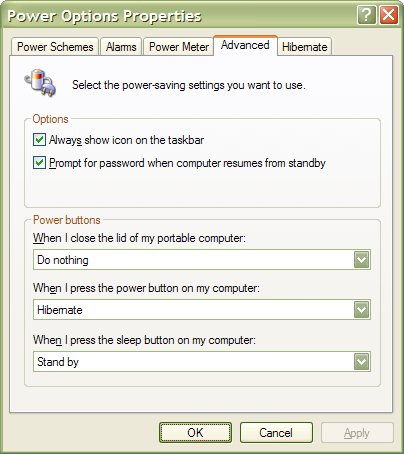 Navigate to Start Menu » Control Panel » Power Options. You should be looking at a window titled Power Options Properties. Navigate to the Advanced tab.
Navigate to Start Menu » Control Panel » Power Options. You should be looking at a window titled Power Options Properties. Navigate to the Advanced tab.- Associate Stand by (or Hibernate) with the computer’s power button.
- Check the box that reads Prompt for password when computer resumes from standby.
- When the game freezes, push the power button to enter the system into the stand by (or hibernation) state. Then push the power button again to bring the computer out of the system stand by (or hibernation) state.
- You should now see the Windows logon prompt, still using the video resolution the game was using. Login to your account again, answer the firewall prompt, and then find your game on the Windows taskbar to restore it!
This should be a one-time ordeal for each game, but it is usually faster than manually teaching your firewall program. Keep in mind that most game developers probably do not test their games across power mode changes, so your success rate may vary with this trick. I have always had good success with it. Please provide your feedback in the comments if you try it with games not listed here.
Games that have been tested across a system Stand by / Hibernation + Resume sequence
(for the purpose of this article)
- Battlefield 1942
- Battlefield 1942 – Road to Rome
- Battlefield 1942 – Secret Weapons of WWII
- Deus Ex: Invisible War
- Max Payne 2
- Unreal Tournament 2003
- Unreal Tournament 2004
Revision History
| 2005.10.12 | Added this Revision History block. |
| 2005.10.02 | Initial revision. |
Disclaimer