Removing the “My Bluetooth Places” desktop icon
October 23rd, 2005 by Jim| « | 1 2 3 | Next Page » |
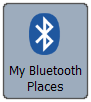 A few months ago, I decided to add Bluetooth to my computer so I could use my mobile phone’s Bluetooth headset with games that support in-game chat and other VoIP applications. I purchased a USB Bluetooth adapter, installed the provided software, and was very pleased with it overall. However, I was surprised to find that the installer dropped a “My Bluetooth Places” icon on the desktop that could not be removed.
A few months ago, I decided to add Bluetooth to my computer so I could use my mobile phone’s Bluetooth headset with games that support in-game chat and other VoIP applications. I purchased a USB Bluetooth adapter, installed the provided software, and was very pleased with it overall. However, I was surprised to find that the installer dropped a “My Bluetooth Places” icon on the desktop that could not be removed.
Is Bluetooth so important that it needs to be accessable 24×7 from a location that I try to keep as clean as possible? I think not…
There are two ways to remove the My Bluetooth Places desktop icon. The first method only affects the current user, while the second method is a system-wide change that affects all users.
Revision History
| 2005.10.23 | Initial revision. |
Disclaimer
January 19th, 2006 at 8:11 pm
There is a much simpler way:
Start>Control Panel>Display>Desktop>Customise Desktop>Clean Desktop>Check “My Bluetooth Places>Next>OK>
This will create an “unused icons” folder on the desktop, simply move this to the recycle bin and voila.
January 23rd, 2006 at 12:40 pm
Here’s something more challenging than just the icon! I installed BT for similar reasons. It’s got itself in all the ‘Sent to’ menus. No problem in principle apart from it’s got into the File menu in (MS Office 2000) PowerPoint and it’s NOT greyed out when there is no PPT file opened. I strongly suspect this is the reason why I now get a failure message everytime I close PowerPoint, viz. “PowerPoint found an error that it can’t correct. You should save presentations, quit then restart PowerPoint.” Removing BT from the Windows Explorer file that lists the ‘Send to’ sinks does not affect the Office application file menus. MS Word is OK – BT is greyed out when no DOC file opened. I presume this means that there’s something amiss in the registry – ideas?
April 6th, 2006 at 4:43 pm
Paul,
Thanks for the tip. That worked for me, too, but wouldn’t that method fail if the desktop icon was “used” before?
peterr,
I really do not know. I was not aware Office tries to make use of Bluetooth, but it sounds useful.
May 22nd, 2006 at 10:22 pm
Brilliant use of regedt my good man. Thank you for your fix. When i saw that the icon was a permenant item, i almost freaked out there for a second. Keep up the good work.
September 15th, 2006 at 11:24 am
Sometimes when somenone setup a bluetooth (for example trust bluetooth 2) the sound card is not working anymore
so go to–>
start/control panel/Administrative Tools/Computer Management/Device Manager/Sound, video and
gamecontrollers/Bluetooth Audio/properties/Do not use this device (disable)/OK and u have ur sound
back 🙂
May 7th, 2007 at 10:09 am
Just wanted to say thanks!!! I love searching the web for solutions to my problems (those that I can actually fix – computerwise)…and I wanted to thank you for helping me get rid of that annoying Bluetooth icon!! 🙂 Hurray!
September 13th, 2007 at 1:50 pm
Thanks! I had the same problem. That icon was really annoying. Another 30 minutes wasted REMOVING A !#¤%”)# ICON. sigh..
October 18th, 2007 at 3:03 pm
Nice to see I’m not the only freak who likes a clean desktop.
Thanks !
October 20th, 2007 at 11:43 am
Hey man, Thanks for your post… i too was pondering how to get rid of this annoying icon from my desktop but your option 2 helped me with that… However, i suggest just renaming the key by adding a “_” without the quotes at the beginning and end of the key name… having done that, you have the disabled key right there so that you can rename it back into action should you wish to do that later…
It worked for me, so thought of sharing with all you good people…
Cya.. and thank you again for the post…
Vikram
India.
December 5th, 2007 at 9:18 pm
Could somebody help with the same issue on Vista Home Premium. I don’t have such registry key … but still want to get rid of Bluetooth icon on my desktop.
Thanks,
December 11th, 2007 at 8:20 am
Just search the registry for my bluetooth places and delete the key it finds.
December 17th, 2007 at 5:40 am
That’s right. In Vista Business, you will find the key under the same path, but with another number:
HKEY_LOCAL_MACHINE\SOFTWARE\Microsoft\Windows\CurrentVersion\
explorer\Desktop\NameSpace\{32B4C379-4AC0-45F2-939C-D4E7ADA56DC5}
December 28th, 2007 at 1:58 am
thanks for the second method, it works perfectly
December 30th, 2007 at 7:43 pm
Just wanted to say thanks for the solution, worked perfectly! 🙂
February 4th, 2008 at 9:45 pm
The ‘clean desktop’ remedy worked for me. 🙂
Thank you, that icon was really starting to annoy me.
February 8th, 2008 at 12:03 pm
My problem is as follows. I bought a Samsung UGH600 at Christmas and the pics I have taken with the phone are superb. But when I load the disc that was supplied with the phone it loads but noway can I get my comp to accept the phone when I plug in to my USB port. Tried everything to no avail, So then bought a Bluetooth Dongle and loaded the disc with that. But it loads and bugger all happens when I click on the Desktop Icon. I am getting really frustrated can anyone help Mac
February 14th, 2008 at 7:36 am
heres a tricky one guys, couldnt find help anywhere, i need to add the “my bluetooth places”
zakir.laher@vodacom.co.za
April 3rd, 2008 at 8:11 am
You can use TweakUI from the Windows XP Powertoys to do this, it also allows you to add it back to the Desktop.
May 2nd, 2008 at 1:14 am
Thanks so much, it was bugging the crap out of me
May 3rd, 2008 at 4:50 pm
the clean desktop guy is a hero this solved a on going problem
May 4th, 2008 at 8:57 am
Thanks for your info. It helped me remove that icon from my Vista machine. TweakUI for Vista is not there, so the registry method is the only option.
Since your post helped me as a ready reckoner, I should tell you thanks.